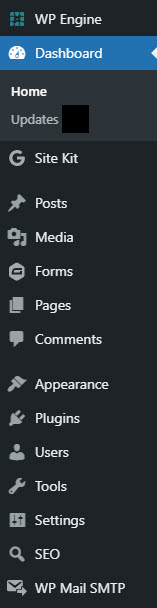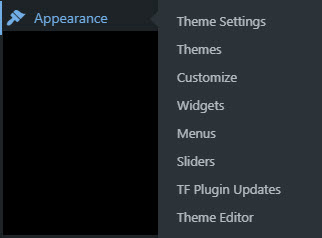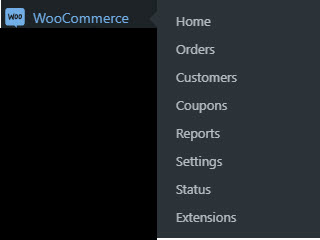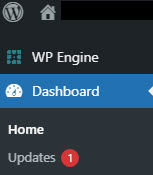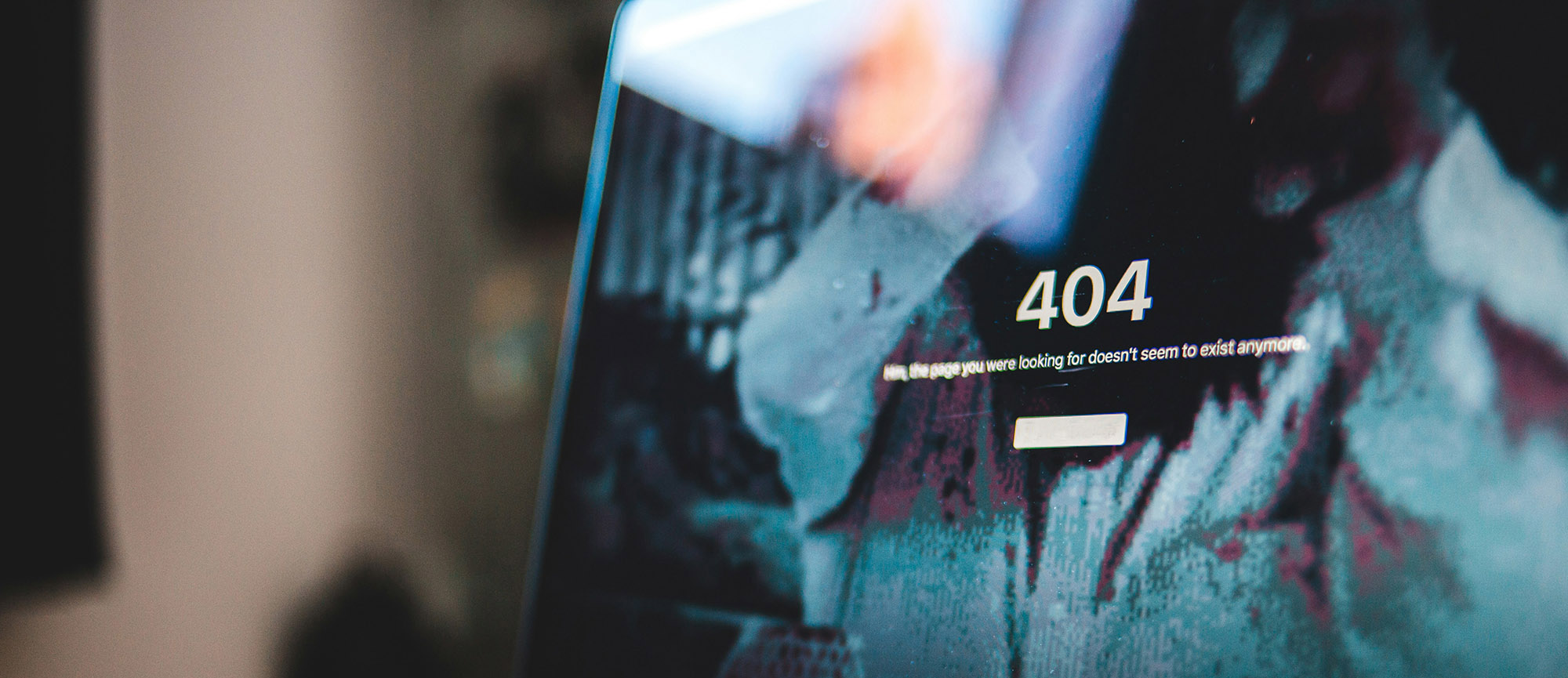In this WordPress beginners guide you will discover where you can find the basic operations in the WordPress dashboard.
If you’re new to WordPress it can be simultaneously exciting, and confusing. While there’s a reason it’s the world’s most utilized website platform, and the interface is user-friendly, there are nuances to navigating within WordPress that take getting used to. We’re here to get you started with your WordPress website and help you unpack the menu options.
It’s worth mentioning that your website hosting company should be your partner in managed WordPress maintenance and will be the one taking care of important WordPress updates, security issues, and backups. That leaves you worry-free to focus on your business and content updates to your website.
Do I Need Fully Managed WordPress Hosting and Maintenance?
Understanding the Menu Within WordPress
First, you should know that if you look at your dashboard in WordPress, and then look at your friend’s website dashboard in WordPress, they will likely look different. You will probably see different menu items, and entirely new sections in the menu, between the two sites. This is because many of the menu items are based upon the theme chosen. The theme for a WordPress website is the template that gives it a format and aesthetic. Some themes are very simple and don’t have many customizations and thus don’t add much more to the main WordPress menu.
Below are examples of WordPress menus for simple, complex, and specialized websites.
Simple WordPress Menu Options
These are the main menu items that you will see in most every WordPress dashboard.
Note that a few of them open up to reveal a subset of menu items with more options.
The Appearance menu is where you access areas like your site navigation, header and footer settings, and special widgets such as social media feeds.
It’s helpful to know that your main site pages are listed separately from blog posts. Even though each blog post represents a page on the site, they are accessed in a different area than the other pages of your site. This is because blog posts have different elements associated with them such as tags, categories, and comments.
More Complex WordPress Menu Options
Note the differences in this more complex list of options. This website has e-commerce added into it, thus the menu items for WooCommerce (a popular e-commerce plugin), Products, Cart Orders, and Simple Cart. The screenshot below shows the subset menu of WooCommerce, with the e-commerce options.
Additionally, this site is utilizing Unyson, a pagebuilder plugin, and LayerSlider WP for its carousel slider.
Generally, the more complex your theme is, and the more plugins you add to your site, the more in-depth your WordPress menu will be.
Specialized WordPress Menu Options
This is an example of a website that has a specialized theme, unique to the business. This autobody mechanic chose a theme that is made for auto mechanics in every way. The theme has an option for Service Estimates, which shows up on the menu for customization. The menu item Car Repair Services, opens up a whole new subset of menu items, through which the site can be highly customized.
WordPress Core and Plugin Updates
Often when you login to WordPress you will see red circles with a number inside them, next to certain menu items. This indicates the number of updates that are available to install. You should pay attention to these if you are managing your own site. WordPress core updates can be critical in addressing security vulnerabilities.
You might also see the red update circle next to Plugins. Plugins are made by third-party developers and often have their own updates as the software is improved, or if a security vulnerability needs to be patched. Again, it’s important to keep up with installing these updates in order to keep your website secure. A plugin that goes without being updated could provide an access point for hackers into your website.
A reliable managed WordPress maintenance and hosting company such as Precision Pages will ensure these updates are installed in a timely manner and that nothing on the site was affected after the install.
Stay tuned for our next post when we dive into tips, tricks, and how-to’s in WordPress!